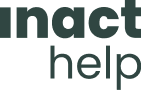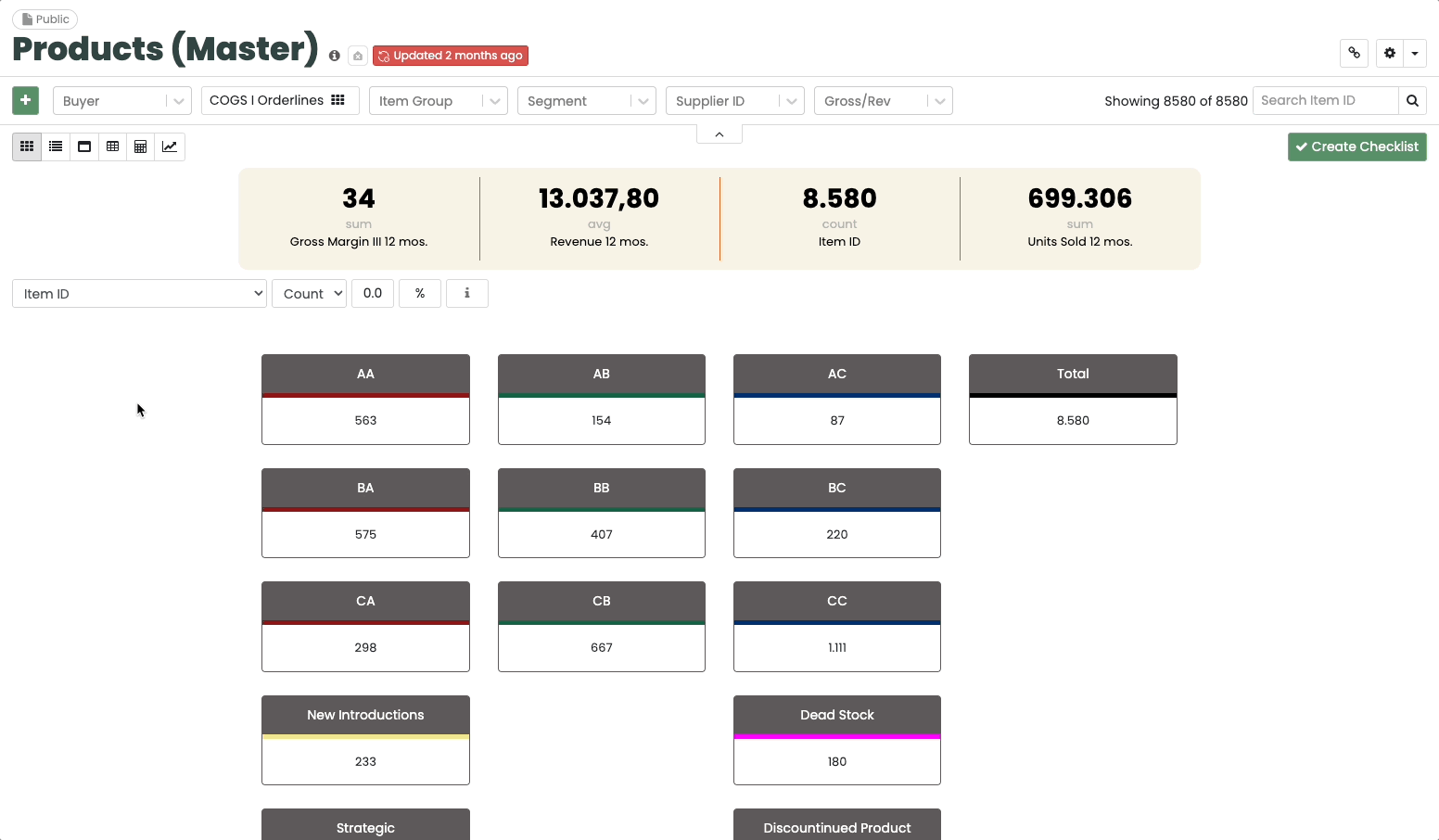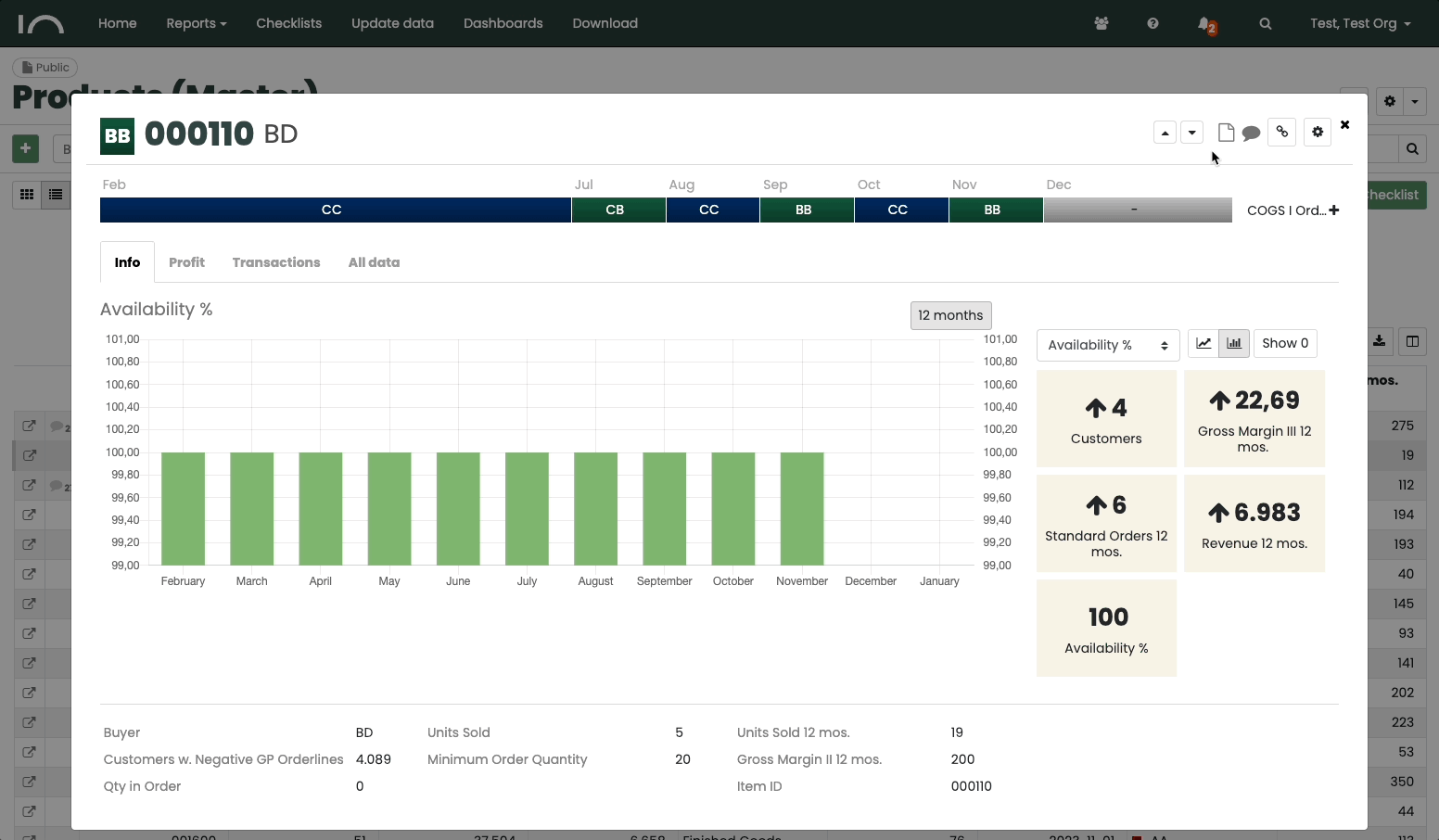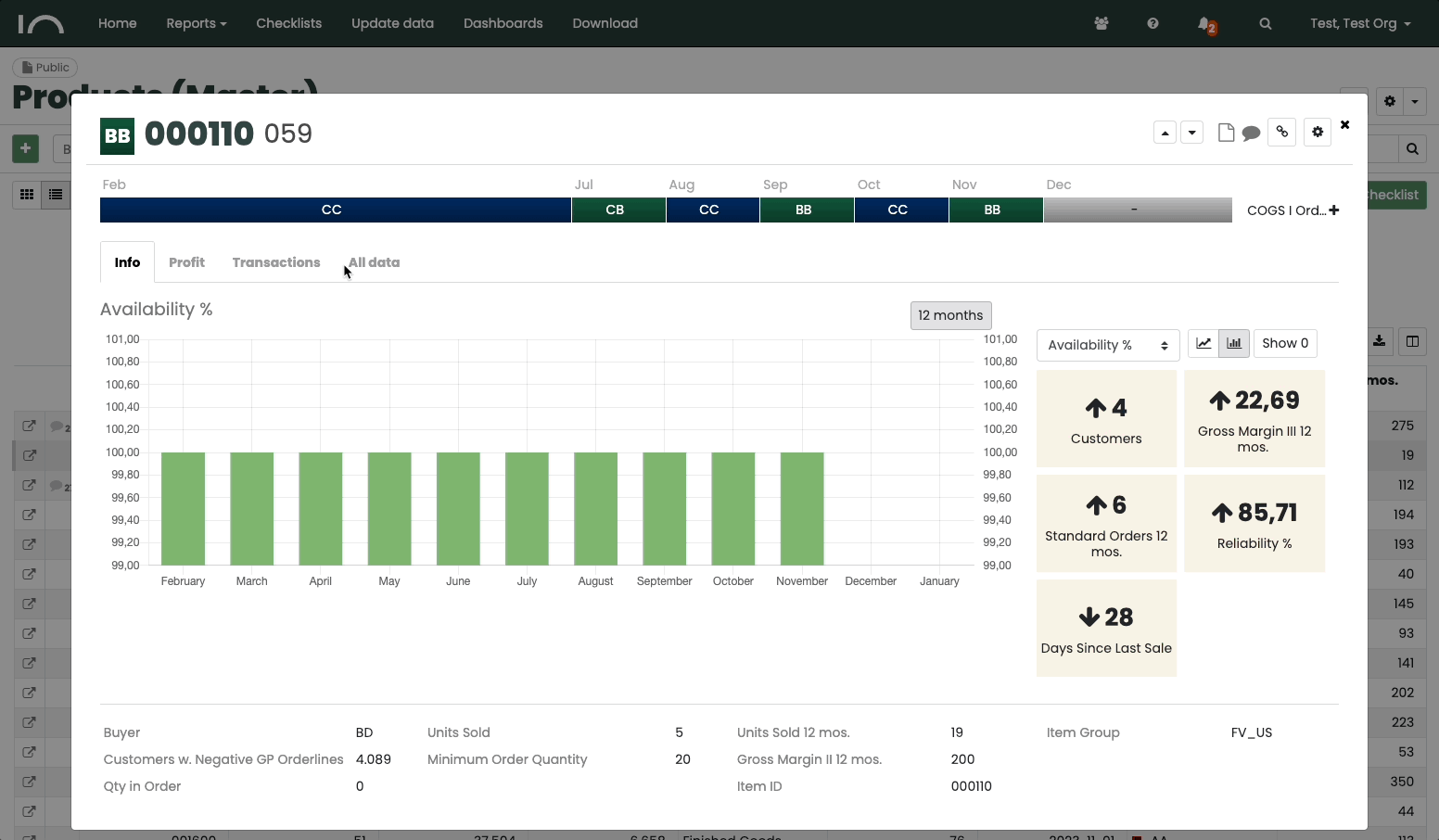Edit mode in Master data
As an admin you can customize your Master Data, Master Data is the complete overview of your product, customer or supplier. You can access this view with just one click in your Inact Now and it contains four views: Info, Profit, Transaction and All data. To change the layout, press the “Edit mode” button in the top right corner.
You can find it here: