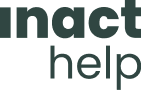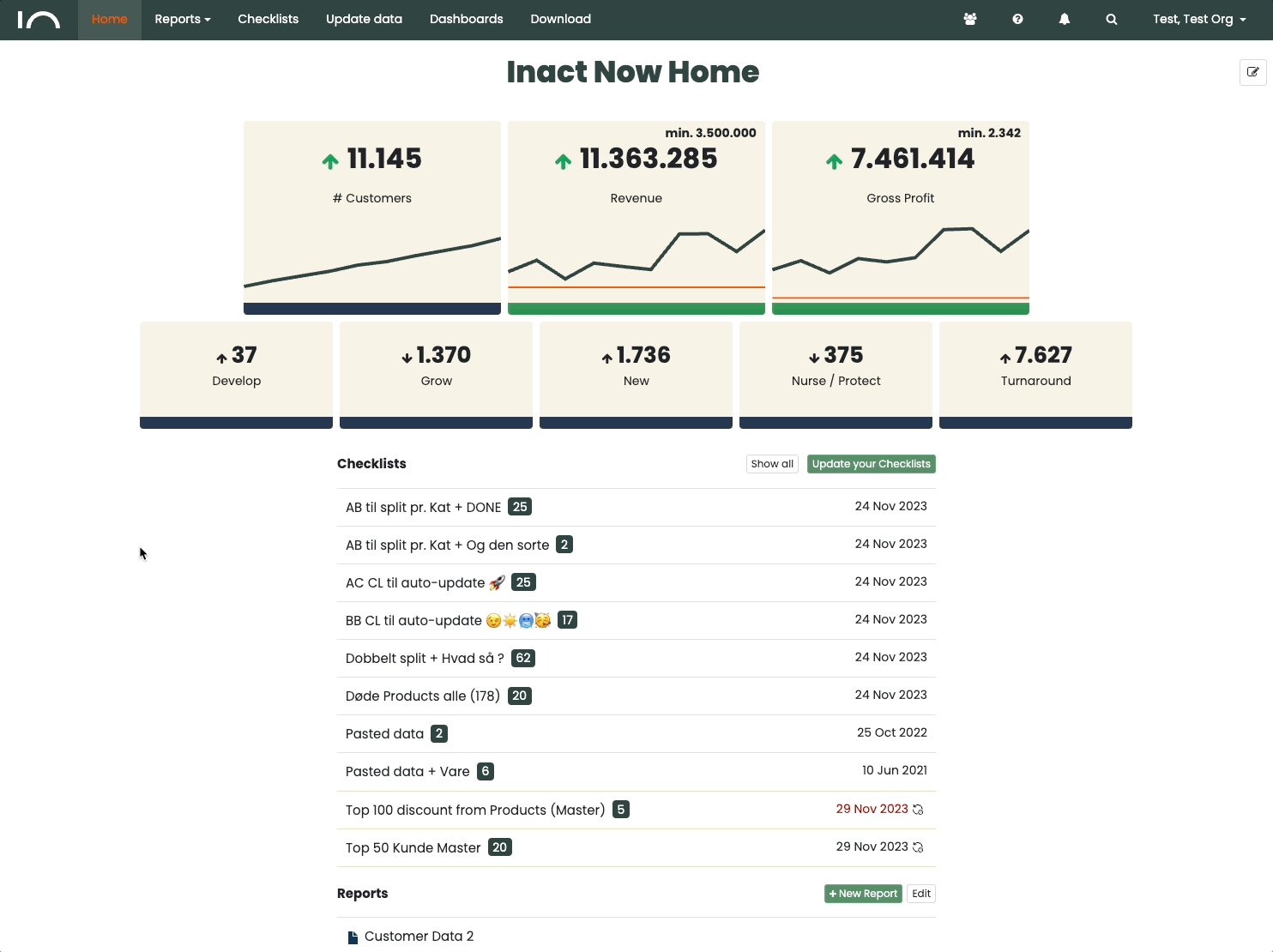Welcome to our Dashboard Creator – a powerful tool that allows you to create, customize and manage Dashboards according to your needs. This article will walk you through the basics of Dashboard Creator, including how to access it, where to find it, and what you can do with it.
Dashboards consist of two elements, to fully understand the Dashboard creator read these articles:
How do you access the Dashboard Creator?
To access the Dashboard Creator you must first have the right Permissions, to get these you must contact your Admin user, if you do not know that person you can contact the Support team by email at Support@inact.io.
If you have permission for Dashboard Creator, this can be accessed in the Dashboard menu item, see here:
If you have trouble finding it, you can contact your administrator or the support team for further assistance.