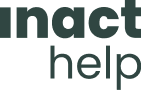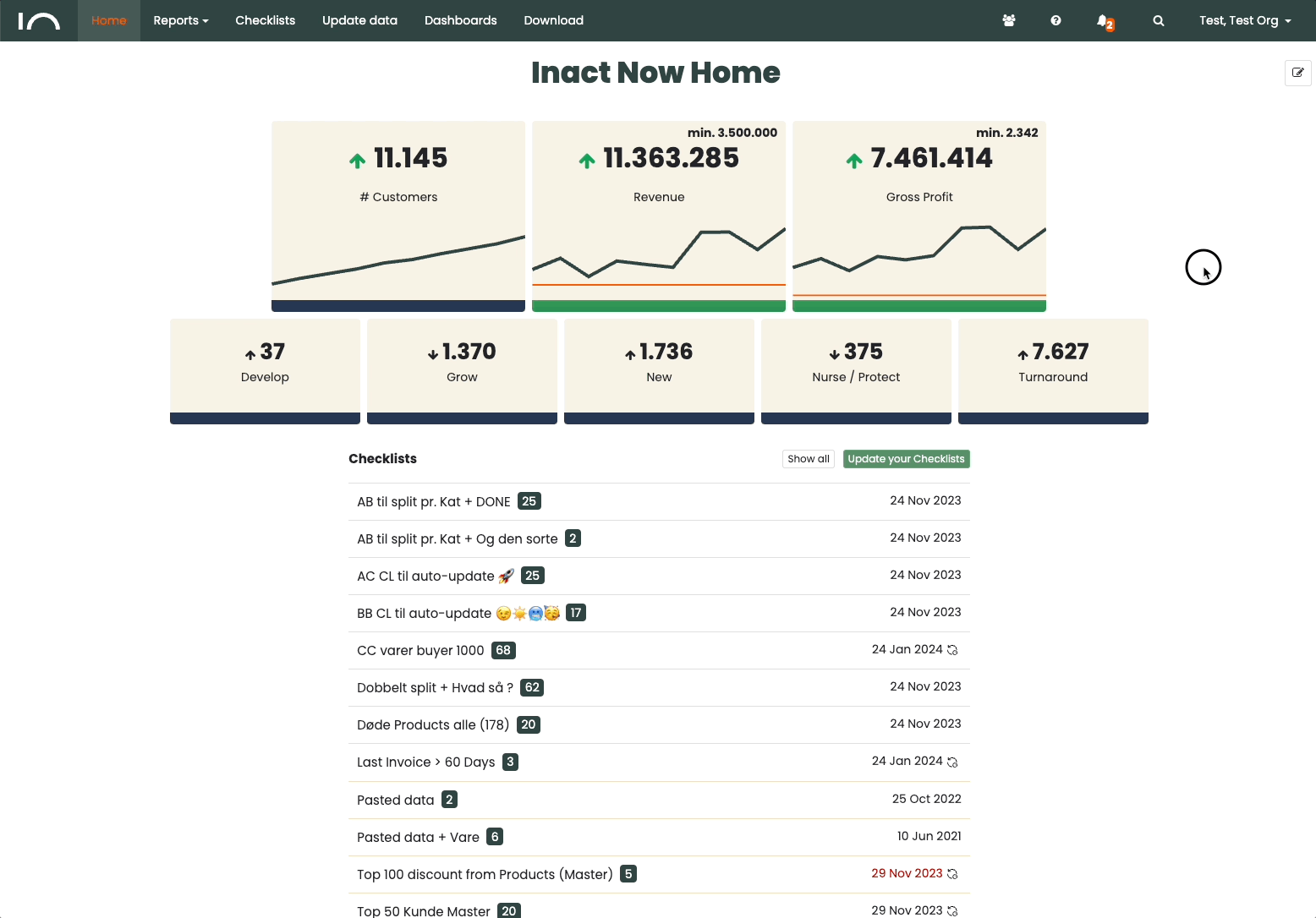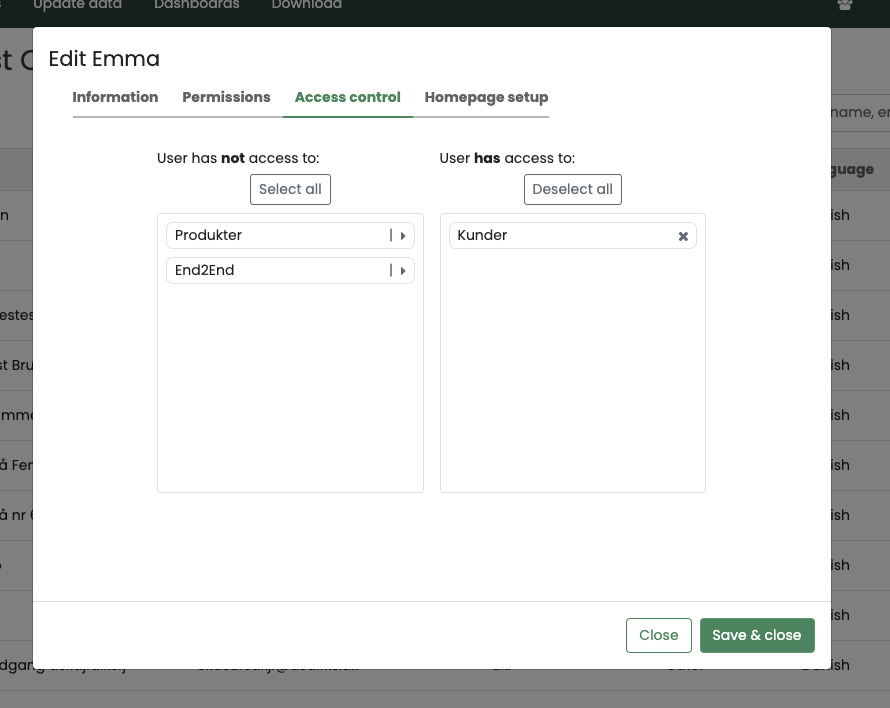Inact Now Admin Panel is a tool for Admins in your organization. The tool is designed to give Admin users of Inact Now control over their organization management. This article will guide you through the various features and tools available in the Admin Panel so you can effectively manage your organization’s operations and settings.
1. accessing the Admin Panel
You must ask your Inact consultant or Inact Support (Support@inact.io) for permission if you do not already have it.
To access the Inact Now Admin Panel, follow these steps:
Log in to your Inact Now account with your credentials.
Once you are logged in, an icon will be available to the right in the main menu. (If you don’t have this, try logging out and logging in again)
Click the “Admin Panel” icon to access the Admin Panel interface