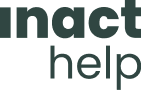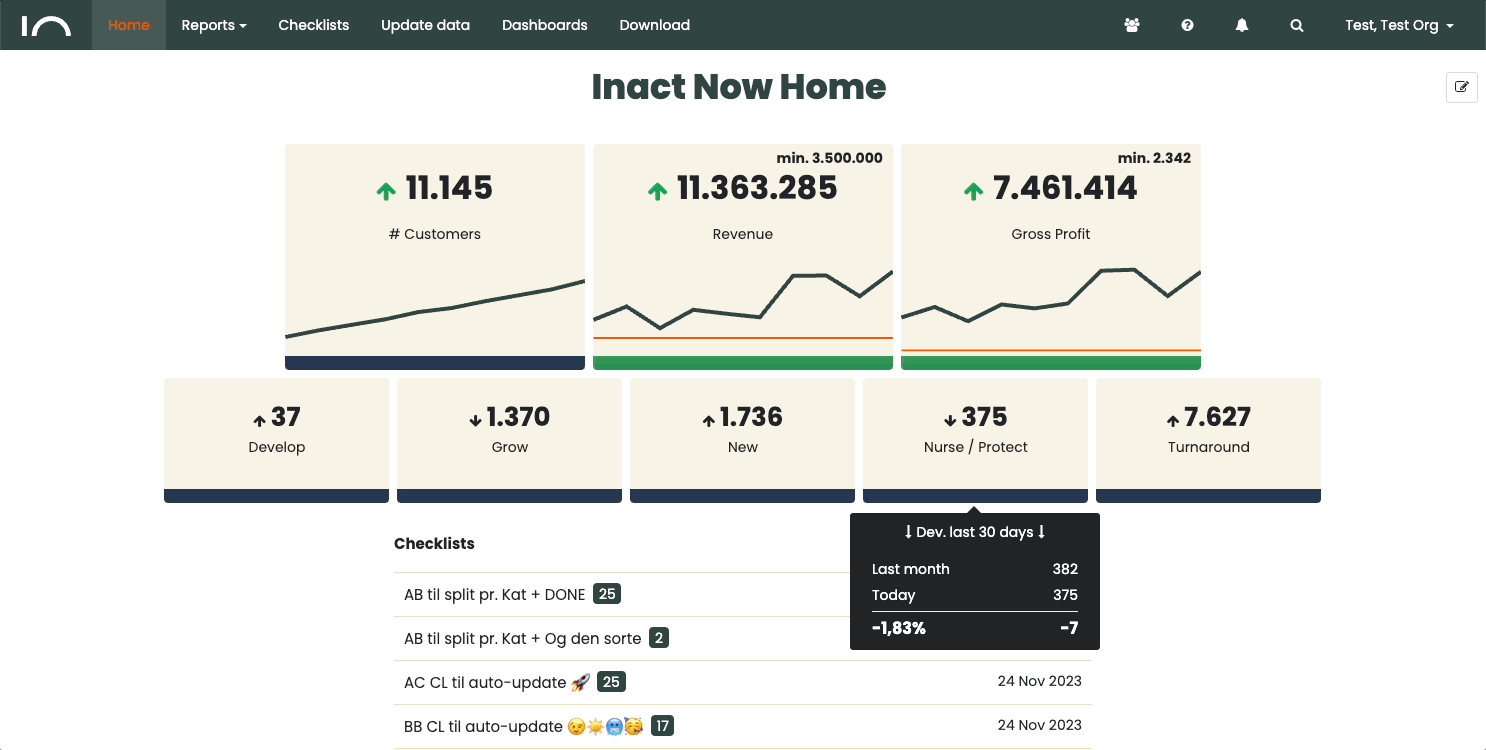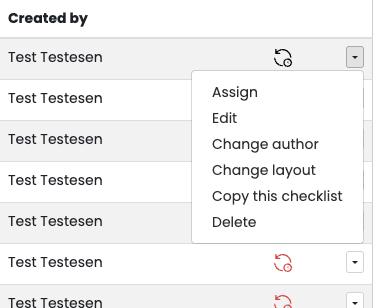Click on Actions in the menu to get an overview of action areas and progress.
The overview shows you your organization’s Actions. At the top, you can filter the Actions according to who the Action has been assigned to or who the Actions are made by. On the right, you will find a search field.
See it here: