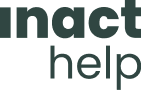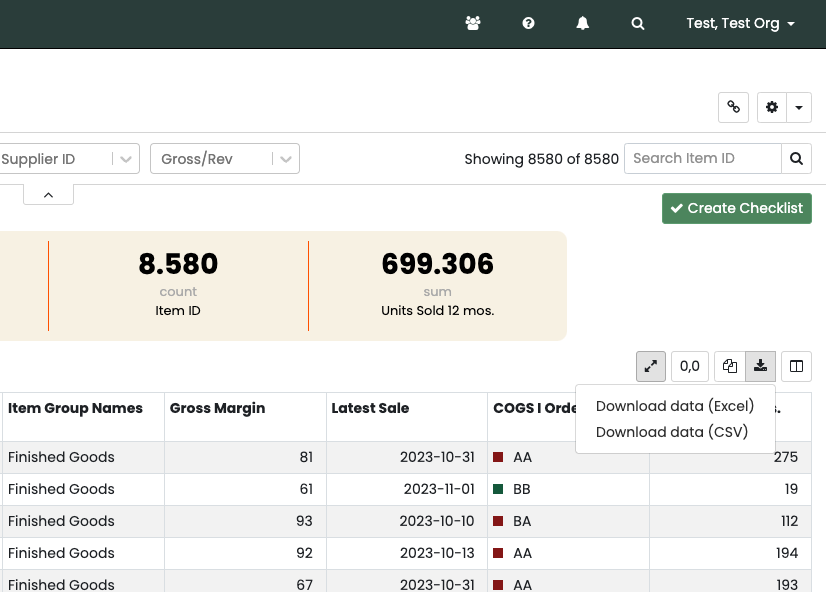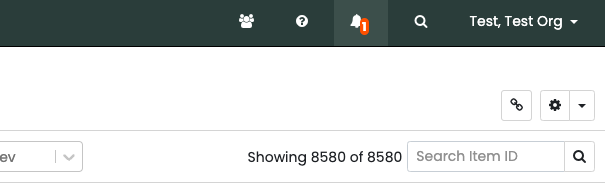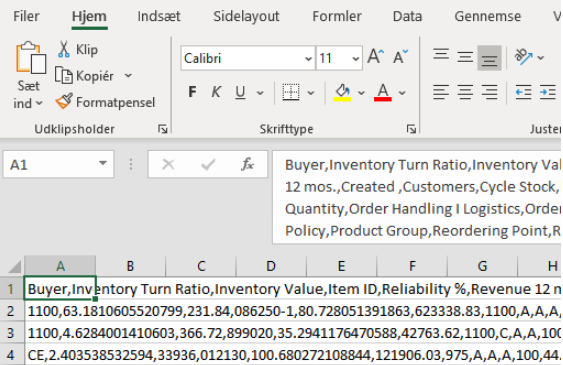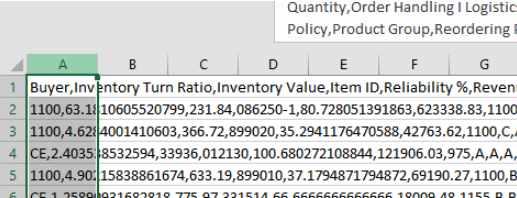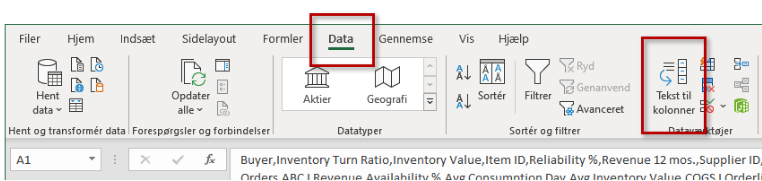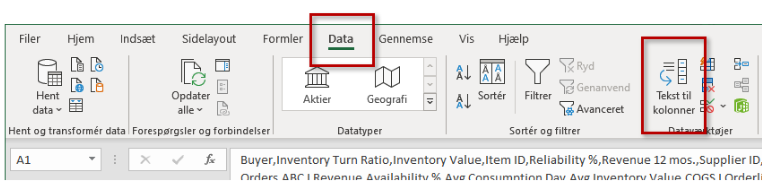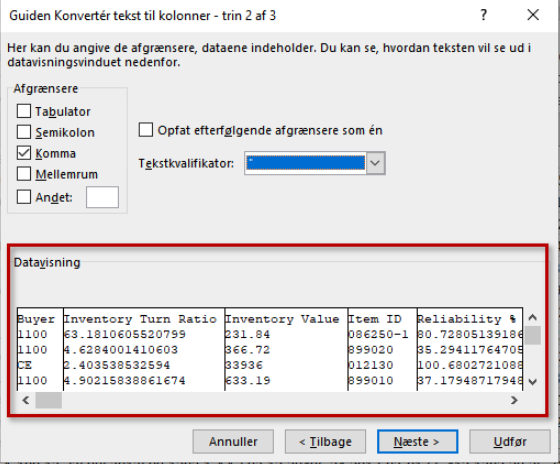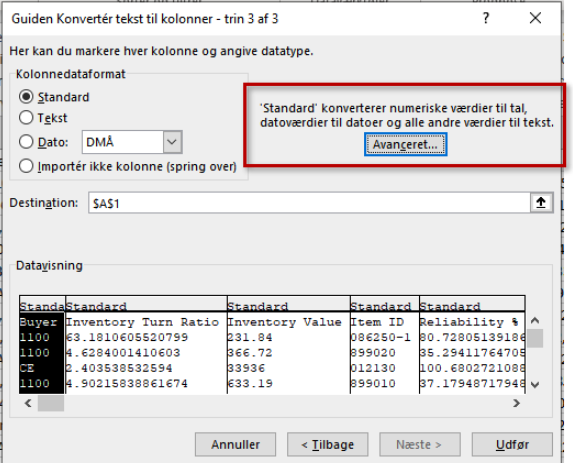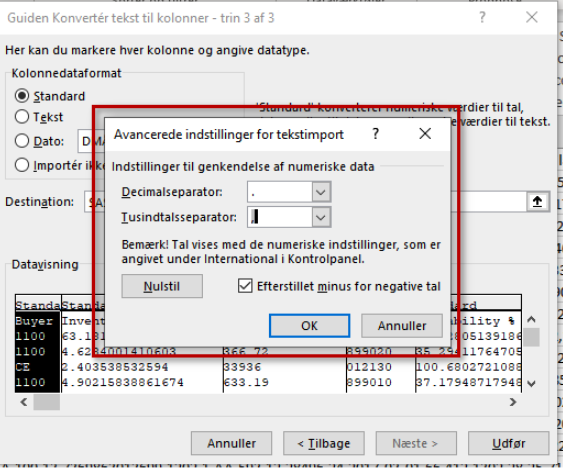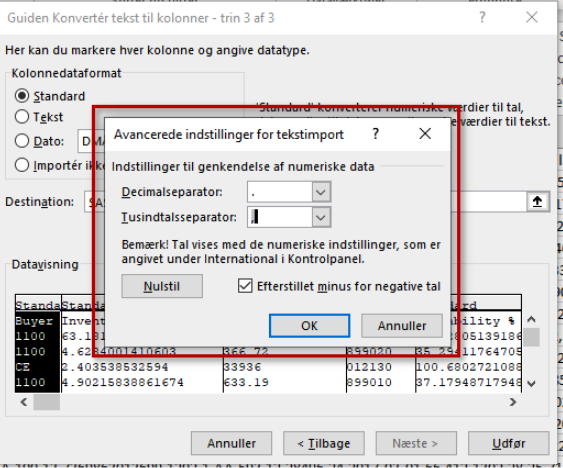When downloading data, your data is exported in a comma-separated csv file.
When you open the .csv file in Excel, the data may not look the way you are used to. Here you can follow simple steps to convert it to a format you know and can work with in Excel.
The process looks like this:
- Download your data from ABC Cloud.
- Double-click the file to open it in excel
- Select column A
- Select Text for columns under the Data tab
- Select Delimited
- Select Delimiter: Comma
- Decimal numbers: Comma or period?
- Set the input separators and press ok
- Back to step 3, press execute
See the process here: