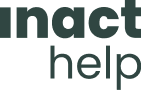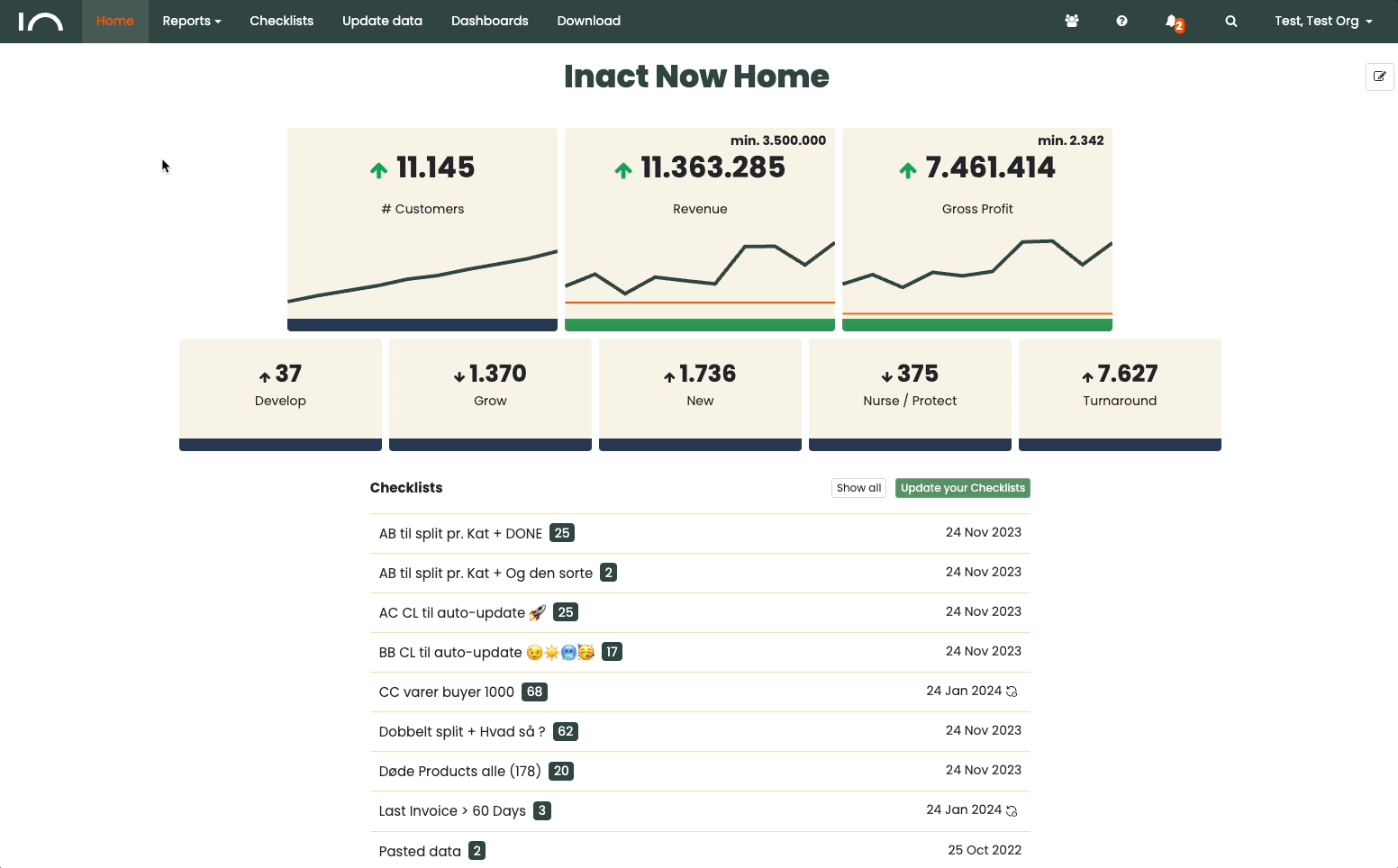You can access 5 menu items in ABC Cloud.
See screenshots of the 5 menu items below:
- Home
- Insights
- Actions
- Dashboard
- Download
Note: Some users only have access to the Home menu item. If you want access to all menu items, ask your administrator to enable it.