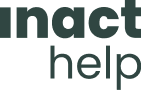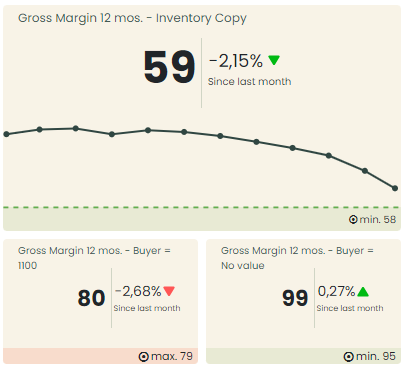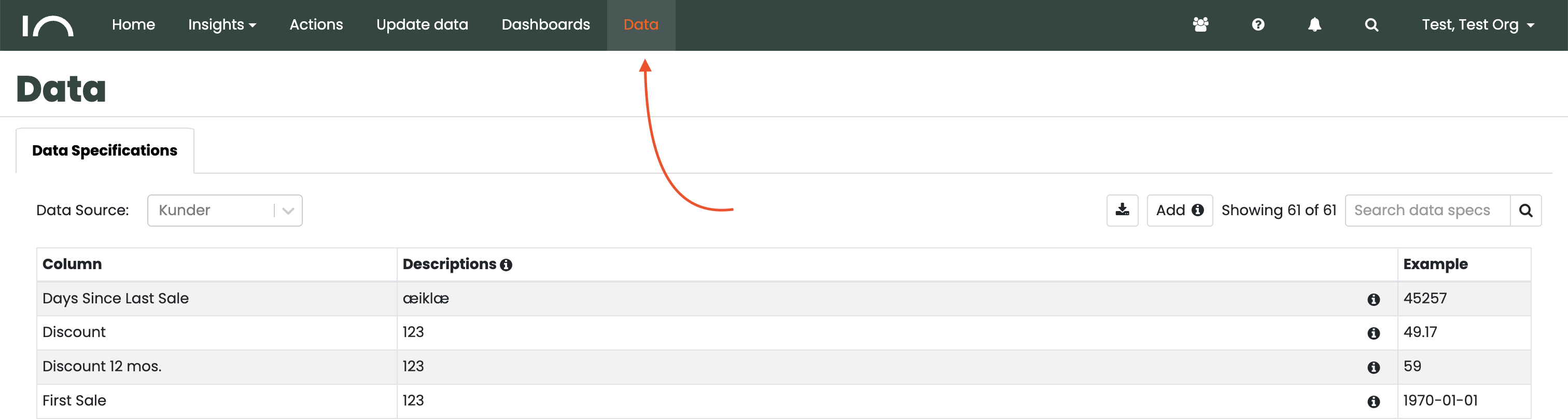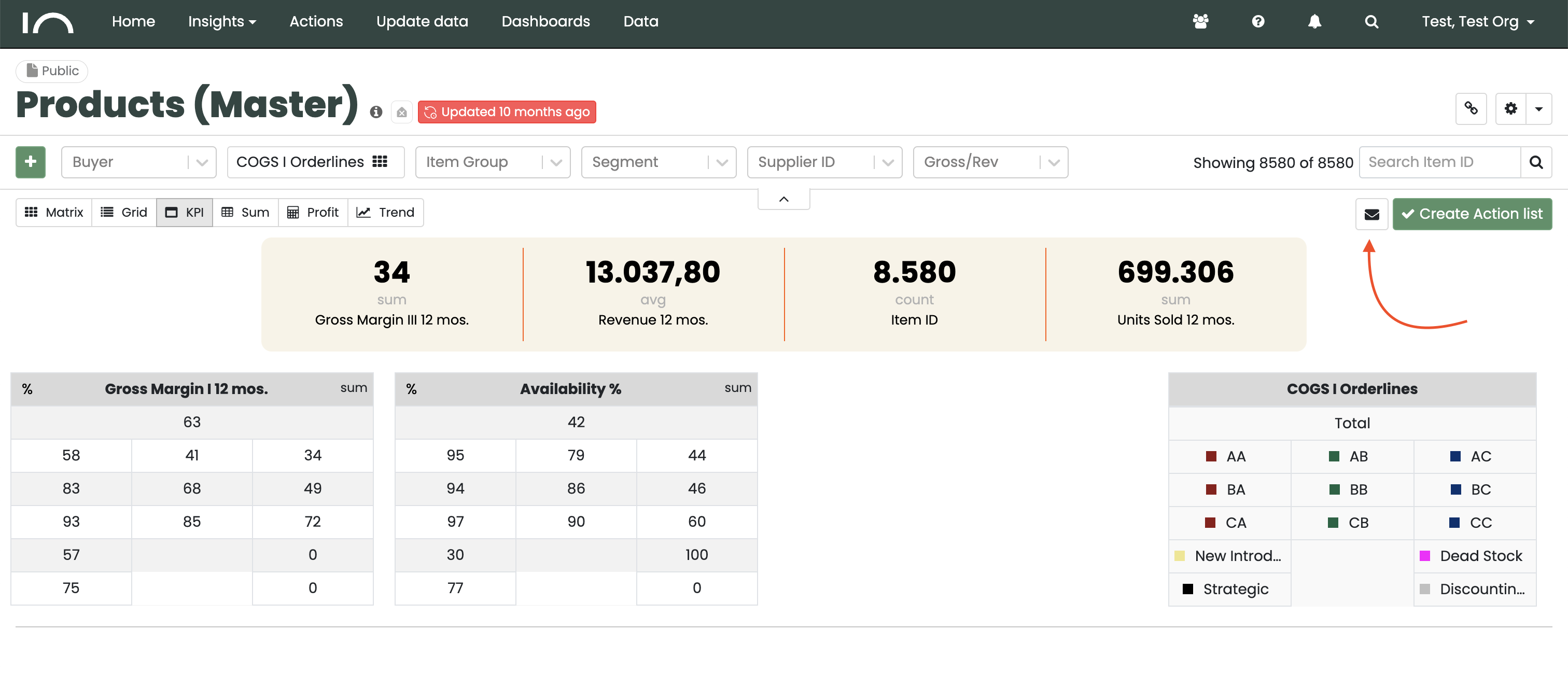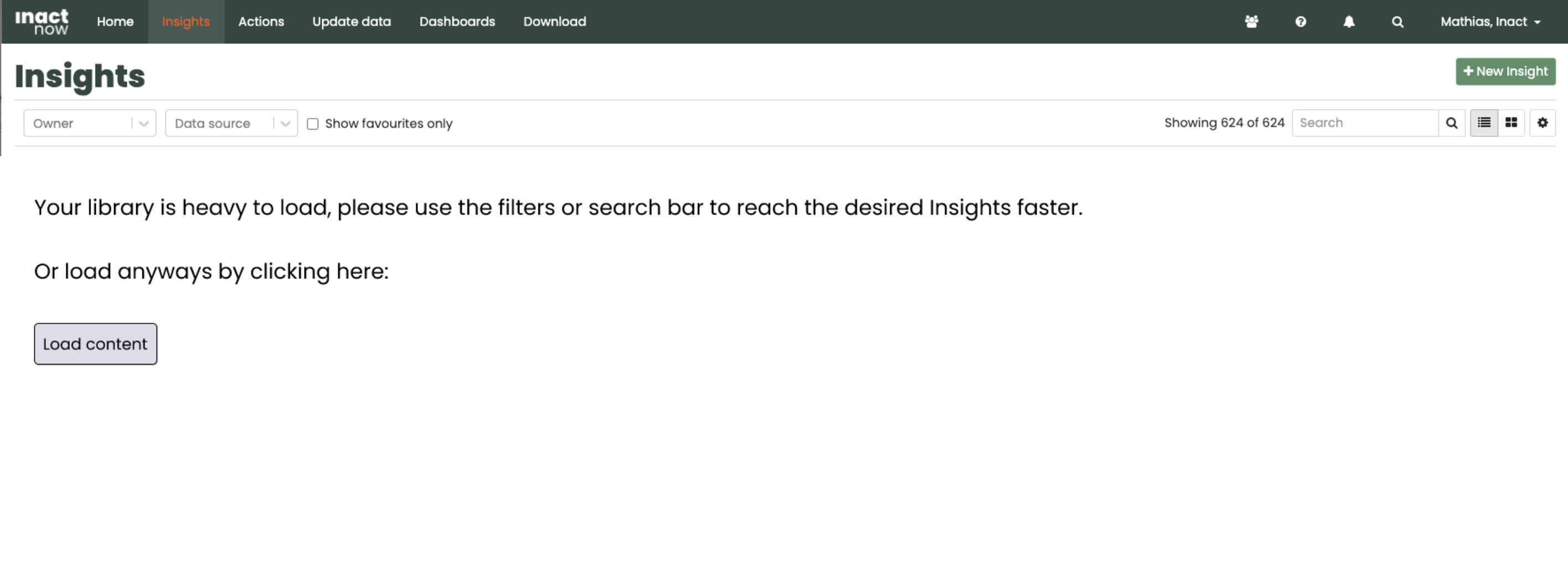We are excited to unveil a series of updates and new features in our M10 release for 2024.
New Design for Dashboards
We’ve reimagined the look and feel of dashboards with a modernized design to provide a clearer and more impactful visual experience. The revamped Dashboards now feature enhanced trend and percentage indicators, making it easy to see how your metrics have shifted since last month.
If your metrics include targets, these are now displayed directly within the graph. The same Color-coded indicators show your target progress.
see it here